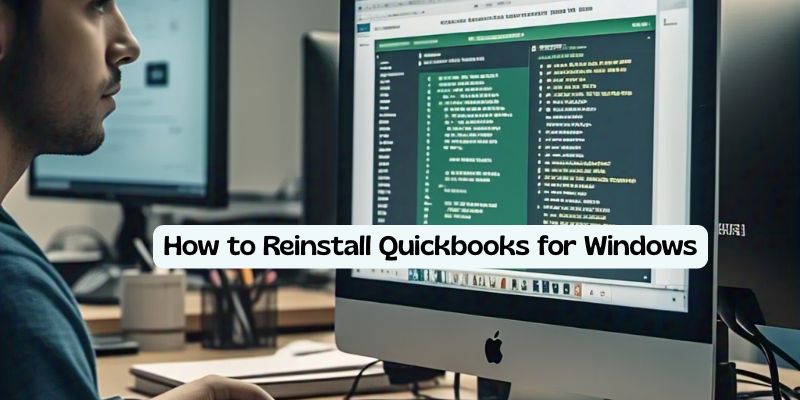If your QuickBooks software is acting up—freezing, crashing, or showing unexpected errors—it might be time to reinstall QuickBooks for Windows. Reinstallation can help resolve software conflicts, corrupted files, or issues caused by failed updates. This guide walks you through the entire process of uninstalling and reinstalling QuickBooks safely on your Windows PC.
When Should You Reinstall QuickBooks for Windows?
You might need to reinstall QuickBooks for Windows if you’re experiencing:
- Frequent crashing or freezing
- Update failures or missing features
- QuickBooks Error Codes (e.g., 6000 series, 1904, or 3371)
- Data not syncing properly
Reinstallation ensures that you’re working with a clean copy of the software, eliminating bugs or damaged installation files.
Uninstall QuickBooks from Windows.
Before you reinstall, you’ll need to uninstall the existing QuickBooks installation.
- Press Windows + R, type appwiz.cpl, and press Enter.
- Find QuickBooks Desktop in the list.
- Right-click, then select Uninstall/Change.
- Follow the instructions on the screen to uninstall it.
- Tip: After you’ve uninstalled, don’t forget to restart your computer so you can reinstall.
Download the Latest QuickBooks Installer
If you’d like to reinstall QuickBooks for Windows, please find the version you are using:
Open the official QuickBooks Downloads & Updates page.
Choose the product edition that you want to download (i.e., Pro, Premier, or Enterprise).
Select your release year, and install it.
Be sure to have your license number and product key available before proceeding.
Reinstall QuickBooks for Windows.
- After downloading the installer:
- Double-click the QuickBooks.exe file.
- Follow the instructions on the screen.
- Insert your license and product number.
- Select Custom or Network Options (if it is necessary).
- Finish installation and then prosecution software.
Once it’s activated, please restore your backup or open your company file (if you do so) to complete your work.
Optional: Use QuickBooks Clean Install Tool
If that doesn’t work, Intuit has a Clean Install Tool you can download to your computer, which will remove any extra files before you reinstall QuickBooks for Windows.
- Get the tool from the Intuit support page.
- Run it to fully uninstall old QuickBooks data folders.
- Then reinstall the downloaded setup file.
Final Thoughts
Being able to reinstall QuickBooks for Windows is a useful skill to have when you’re having issues with the software. ′ If you are running into errors, update problems, or have damaged program files, a reinstall is often the optimal solution. ALWAYS back up your company files before uninstalling, AND keep your license information safe.
Read:-Install QuickBooks Desktop 2022: Step-by-Step Guide for a Smooth Setup