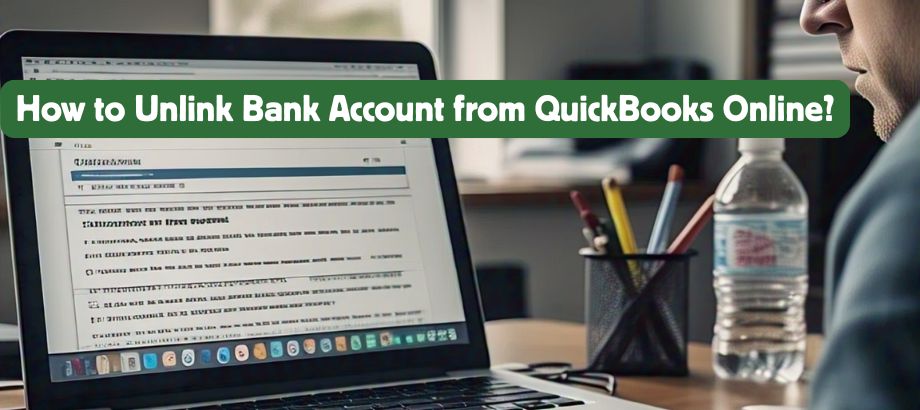If you’ve connected your bank account to QuickBooks Online for automatic transaction syncing but now want to remove it, you’re not alone. Many users find the need to disconnect their bank accounts for various reasons—such as switching banks, closing accounts, or simplifying their bookkeeping. In this blog, we’ll walk you through how to unlink a bank account from QuickBooks Online step by step.
Why Unlink a Bank Account?
If you do want to unlink a bank account from QuickBooks Online, we’ll walk you through how to do it, but first, you need to know why this feature is relevant:
- You’ve changed your business bank account.
- You’re no longer using a particular account.
- You want to stop automatic transaction downloads.
- You’re facing syncing issues with the bank connection.
Step-by-Step Guide to Unlink Bank Account from QuickBooks Online
- Here’s how you can safely unlink a bank account from QuickBooks Online:
Log in to QuickBooks Online.
First, log in to QuickBooks Online with your credentials.
Go to the Banking or Transactions Menu.
At the menu on the left, click on “Banking” or “Transactions” if it is your version.
Choose the Bank Account to Unlink
Locate the account you wish to disconnect. Find the little pencil (edit) icon beside the account name and click on it.
Click on “Edit Account Info.”
Click “Edit account info” from the dropdown menu that appears once you’ve selected the account.
Disconnect the Account
Select the box that reads “Disconnect this account on save.” This will prevent QuickBooks from bringing in new transactions from this account.
Save Changes
Click “Save and Close” to save your work.
What Happens After You Unlink a Bank Account?
When you unlink a bank account from QuickBooks Online, the system stops downloading new transactions. However, all your previously imported data remains safe and can be accessed anytime. This is useful for maintaining historical records and running accurate reports.
Tips to Remember
- If the account has transactions still to review, you must review or delete them before unlinking.
- Unlinking does not delete the account or the past data—it only stops syncing.
- You can reconnect the account at any time if needed.
Final Thoughts
It is important to know how to remove the bank account from QuickBooks Online for small business owners and bookkeepers. Whether you are having connection issues or just simply want to restructure your finances, the application is easy to use and quick to apply. 2019-07-20 Just do the above steps, and you will have the freedom to connect which banks to your QuickBooks Online.
For additional assistance in handling your QuickBooks accounts, feel free to reach out to an expert or visit the QuickBooks Help Center.
READ:- Quickbooks Expert Help