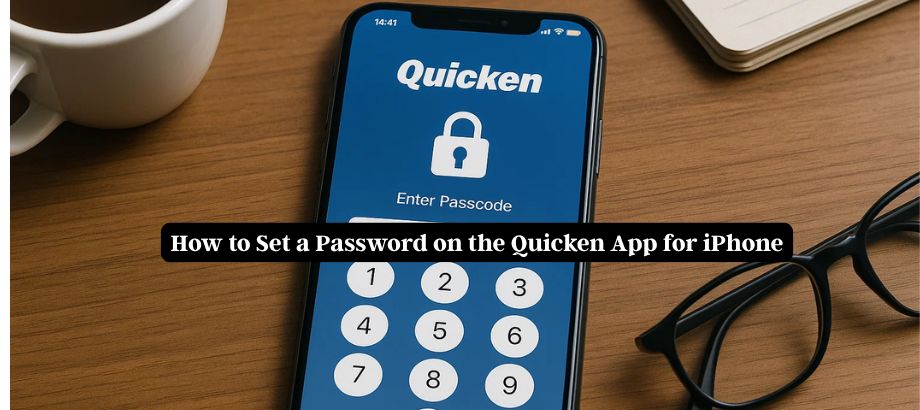In today’s digital world, protecting your financial data is more important than ever. If you’re using the Quicken app on your iPhone, setting a password is a simple yet effective step to secure your personal and financial information. Whether you access Quicken to manage your expenses, investments, or budget, enabling a password adds an extra layer of security. In this guide, we’ll walk you through how to set a password on the Quicken app for iPhone.
Why Should You Set a Password on the Quicken App?
Now, before proceeding to perform the process, it is necessary to understand the importance of setting up a password on the Quicken app for iPhone. You can easily lose your phone, or someone can take it away, and you may have your financial information on this device if it is not properly secured. Even if someone gets ahold of your phone, a password means only you have access to your sensitive data.
Step-by-Step Guide to Set Password on Quicken App for iPhone
Here’s how you can put a password on the Quicken app:
- Open the Quicken app.
- Open the Quicken app on your iPhone. Be sure to sign in to your account.
- Go to Settings
- Tap the gear icon or ”More” button at the bottom of the screen to open settings.
- Tap on Security.
- Now just click the “Security” or “Privacy,” and you will be able to see the settings page. Tap on it.
- Enable Passcode Lock
- Turn on the “Passcode Lock” or “App Lock” option. You might be asked to set up a 4-digit or 6-digit passcode.
- Set Up Face ID or Touch ID (Optional)
- If your iPhone supports Face ID or Touch ID, you will be given the option to use it for easier access instead of typing the password each time.
- Confirm and Save
Once the passcode is set, the app will require it every time you open Quicken on your iPhone.
Tips for Better Password Security on the Quicken App
- Use a strong, unique password that you don’t use for other apps.
- Enable Face ID or Touch ID for quicker access while keeping your data protected.
- Avoid using easily guessable codes like 1234 or your birth year.
- Regularly update your password if you suspect any unusual activity.
What to Do If You Forget Your Quicken App Password
Don’t worry if you have forgotten the password you have kept on your Quicken app for iPhone. You can reset it by uninstalling the app and reinstalling it or by reclaiming access through Quicken customer support. Make sure at all times your data is being backed up in the cloud or through your Quicken account.
Final Thoughts
Adding a password to the Quicken app on your iPhone is one of the easiest methods to protect your financial information. Simply double-tap to lock your privacy and with a tiny tap from your finger to 1 of 4 buttons to unlock your privacy. Just use the instructions above to get yourself set up and keep your finances safe, even when you’re on the move.
Read: Quicken Error OL-332-A | Easy Fix for Login Authentication …