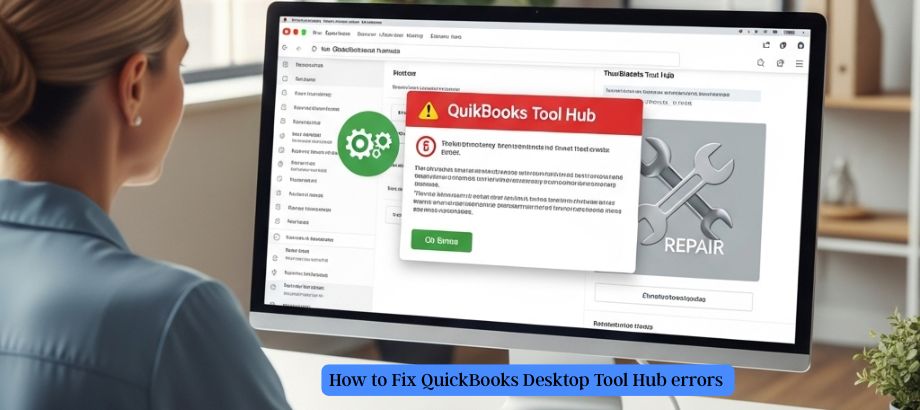QuickBooks Desktop Tool Hub is a free utility provided by Intuit to resolve common QuickBooks Desktop issues. It includes tools like File Doctor, Quick Fix My Program, and Network Troubleshooter. But what if the Tool Hub itself runs into problems?
If you’re facing QuickBooks Desktop Tool Hub errors, such as failed installations, missing tools, or crashes on launch, this guide will help you identify and fix the problem step-by-step.
Common QuickBooks Tool Hub Errors
Here are a few of the problems you might encounter:
Tool Hub won’t open.
Installation failed” when setting up Tool Hub. What this means is your computer wasn’t able to install Tool Hub.
Blank or not responding Tool Hub window
Quick Fix My File, or File Doctor, not opening
Startup compatibility or system error messages
Causes of QuickBooks Desktop Tool Hub Errors
The faster you fix it, the more you understand what caused it. Common causes include
- When Tool Hub is installed with corruption
- Old or unsupported Windows edition
- Missing .NET Framework—MS Visual C++ redistributable and dependency installer
- Tool is blocked by antivirus or firewall.
- Incomplete admin rights
- Corrupt QuickBooks Desktop files
How to Fix QuickBooks Desktop Tool Hub Errors
Follow these troubleshooting steps in order:
Close All Background QuickBooks Processes
- Press Ctrl + Shift + Esc to open Task Manager.
- End all tasks related to QuickBooks.
- Try relaunching the Tool Hub.
Reinstall QuickBooks Tool Hub.
- Open Control Panel under Programs and click on Uninstall a program.
- Remove QuickBooks Tool Hub.
- Get the latest edition by clicking on the image or button below. Intuit.com is its official site.
- Right-click on the installer and choose Run as Administrator.
- Finish the installation and try again.
Check System Requirements
Ensure your system supports Tool Hub:
- Windows 10 or later
- Microsoft .NET Framework 4.5 or higher
- Updated Microsoft Visual C++ Redistributable
If any are missing, download them from the Microsoft website.
Disable Antivirus or Firewall Temporarily
- Temporarily turn off antivirus software.
- Add Tool Hub to the whitelist.
- Restart your PC and relaunch the tool.
Conclusion
QuickBooks Desktop Tool Hub errors can be annoying, especially when you are trying to resolve a different issue. Thankfully, with the fixes we’ve discussed above, including reinstalling the Tool Hub and verifying system requirements, you can restore access to this crucial troubleshooting tool in no time.
To assist in preventing repeated error messages, it is required to maintain your software and systems to a minimum. And if you ever get stumped, professional help is just a phone call away.
Read: How to Resolve “Error in Rules” in Quicken Deluxe ?