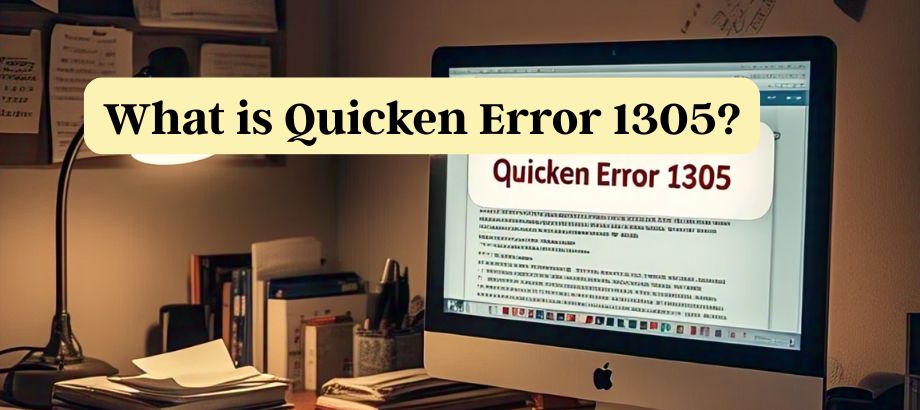Quicken Error 1305 occurs when the installer cannot read a specific file from the source media. The error message usually states:
“Error 1305: Error reading from file. Verify that the file exists and that you can access it.”
This error can interrupt the installation or update process, leaving users frustrated and confused. Fortunately, there are proven steps to resolve it.
Common Causes of Quicken Error 1305
Knowing the root causes will let you solve the problem more efficiently:
- • You do not have permission to access this area.
- • Corrupt or missing installed files
- • Faulty installation media or bad download
- Antivirus or firewall software conflicts
- • Problematic Windows installer or registry
Step-by-Step Solutions to Fix Quicken Error 1305
Run the installer as administrator.
Right-click on the Quicken setup file and select “Run as administrator.” This gives the installer the necessary permissions to access files during installation and may resolve the error.
Re-download the Quicken Installation File
If you downloaded Quicken online, the installation file may be incomplete or corrupt.
- Delete the old setup file.
- Visit the official Quicken website.
- Re-download the latest version of the installer.
Check for Antivirus or Firewall Conflicts
However, sometimes antivirus or firewall software may block that file access when you are installing it and lead to Quicken Error 1305.
- Temporarily turn off your antivirus/firewall.*/
- Re-run the installer
- Re-enable your protection after installation!
If you have it, please use the Quicken Installation CD.
- If you are installing from a CD/DVD, clean the disc and look for scratches or dirt. If the media fails, then test with an alternate PC. You can inquire with Quicken Support whether a download link is available.
Repair or Reinstall Microsoft .NET Framework
NET Framework issues can interrupt installations.
- Open Control Panel > Programs > Turn Windows features on or off.
- Uncheck and then recheck .NET Framework 3.5/4.8
- Restart your PC and try installing Quicken again.
Run System File Checker (SFC).
- Fix corrupted system files:
- Open Command Prompt as Admin
- Type sfc /scannow and press Enter.
- Let the scan complete and then reboot your computer.
Tips to Prevent Quicken Error 1305 in the Future
- Ensure that you have the latest Windows OS and drivers.
- Download large files with a stable internet connection
- Side-step third-party download sources—trust me on this, always use the official Quicken source.
- Scan for viruses and malware on a regular basis
Still Facing Quicken Error 1305?
If you’ve tried all the steps above and Quicken Error 1305 persists, it may require advanced troubleshooting. Reach out to Quicken Support or contact your IT administrator for deeper system-level checks.
Final Thoughts
Quicken Error 1305 is a real headache, but you can usually resolve it by giving it a hand with these easy steps. When you know why it happens and find the adequate fixes, you’ll have Quicken back on track in no time.
Read:- Quicken Third Party Helpline