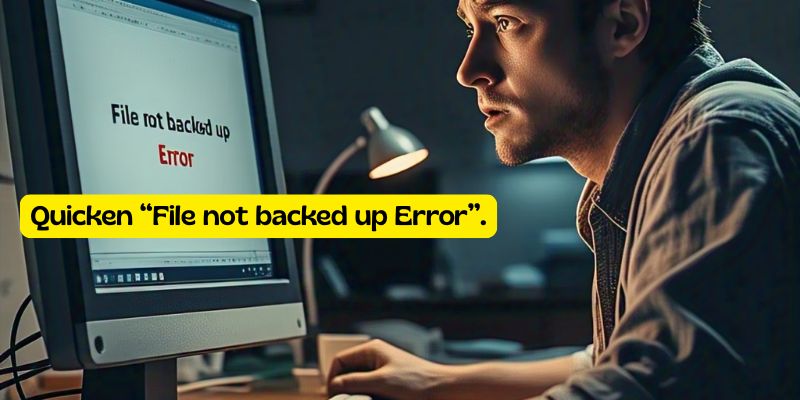Using Quicken to manage your personal or business finances is convenient—until you encounter unexpected errors. One of the more alarming issues users face is the Quicken “File Not Backed Up” error. This error not only causes anxiety about lost data but also raises concerns about file integrity. Luckily, this issue is fixable with a few simple steps.
What Causes the Quicken “File Not Backed Up” Error?
The Quicken “File Not Backed Up” error usually appears when:
- The automatic backup location is inaccessible.
- The default backup path has been moved or deleted.
- You don’t have the necessary permissions to access the folder.
- Your backup drive is full or disconnected.
This error prevents Quicken from creating routine backups, increasing the risk of data loss.
Check Your Backup Settings in Quicken
- Open Quicken.
- Click Edit > Preferences > Backup.
- Verify there is a location configured for automatically backing up the device.
- Verify that the folder path is correct and that it exists.
If you’re saving to an external drive or a networked folder, make sure it is properly connected and synchronized.
Manually Create a Backup
Need to manually back up your Quicken file to verify software still works:
- Select File > Backup and Restore > Back up Quicken File.
- Pick a new folder location (such as your desktop).
- Click Backup Now.
If that works, then your issue probably has to do with the automatic backup location or settings.
Fix File Permissions
- Right-click on the backup folder > select Properties.
- Click on the Security tab.
- Make sure that your user account has full control.
- Click Apply and OK.
At times, the Quicken “File Not Backed Up” error occurs due to limited access to the backup folder.
Change the Backup Location
- In Quicken, select Edit > Preferences > Backup.
- Create a new location, like C:\QuickenBackups.
- Save the notepad file and test your backup operation.
Final Thoughts
The Quicken “File Not Backed Up” error is frustrating but manageable. By checking your backup settings, folder permissions, and available space, you can ensure Quicken continues to protect your financial data. Always make it a habit to test backups manually and store them in multiple safe locations.
Read: All Quicken Solutions