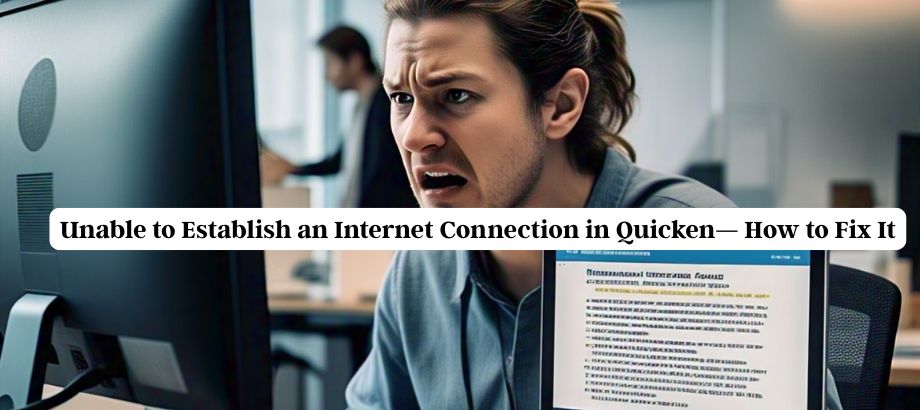If you’re seeing the error message “Unable to Establish an Internet Connection in Quicken,“ you’re not alone. Many Quicken users report this frustrating issue, especially when trying to update their accounts or sync their data. This blog will guide you through the common causes and step-by-step solutions to help you fix this issue and get Quicken running smoothly again.
What Causes the “Unable to Establish an Internet Connection in Quicken” Error?
The error message usually occurs when Quicken can’t connect to its servers. A few of the most frequent offenders are
- Internet connectivity issues
- Outdated Quicken software
- blocked ports, or firewalls and antivirus software that are misconfigured.
- Server Outage at Quicken’s End
- Proxy settings or there is a VPN mismatch.
Knowing these reasons is the first stride toward solving the issue.
Step-by-Step Fixes for Quicken Internet Connection Error
Here’s how you can fix the Unable to Establish an Internet Connection in Quicken error:
Check Your Internet Connection
Before we get into software settings, make sure your internet is connected and working as it should. Open a website in your browser instead. If your internet is the problem, try restarting your router or calling your ISP.
Update Quicken to the Latest Version
Using an outdated version may cause compatibility issues. Follow these steps to update:
- Open Quicken.
- Go to Help > Check for Updates
- Install any available updates and restart Quicken.
This simple step often resolves the Unable to Establish an Internet Connection in Quicken error.
Temporarily Disable Firewall and Antivirus
Quicken might also be being blocked from internet access by security software. Maybe you can turn off your firewall or antivirus first and connect again. If that works, change your firewall settings to allow Quicken.
Check proxy settings or VPN.
If you are running a VPN or proxy, switch it off and restart Quicken. The problem is, Quicken occasionally conflicts with these tools and is unable to establish a secure connection.
Reset Quicken’s Internet Connection Settings
- Open Quicken.
- Go to Edit > Preferences > Quicken ID & Cloud Accounts.
- Sign out and sign in again.
- Then go to Edit > Preferences > Mobile & Web and reset your sync.
This refreshes your account’s connection with Quicken’s servers.
Wait for Server Issues to Resolve
Sometimes the problem is on Quicken’s servers. You can go to the Quicken Support Page or to their community forums to see if there is maintenance or an outage.
Conclusion
It can be frustrating to encounter an “Unable to Establish an Internet Connection in Quicken” error, especially when you need to carry out important tasks that require your financial information. In the majority of cases, you should be able to fix the issue by following the troubleshooting steps explained above and will not require any technical assistance, though. If this doesn’t help, you can try contacting Quicken support for further help.
Read:-Quicken Error OL-304-A—What It Is & How to Fix It