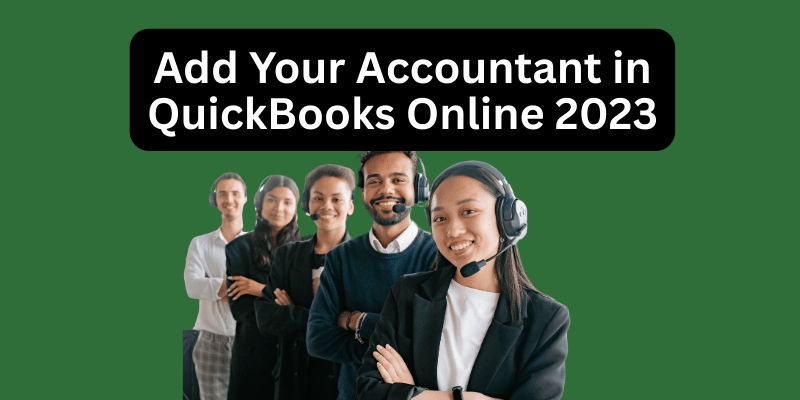QuickBooks Online is a powerful accounting software that is used by businesses of all sizes to manage their finances. One of the key features of QuickBooks Online is the ability to add an accountant to your account. Adding an accountant to your QuickBooks Online account can provide you with a number of benefits, including easier collaboration, improved financial management, and enhanced reporting capabilities. In this article, we will guide you through the process of adding your accountant to QuickBooks Online 2023.
Granting Access to Your Accountant in QuickBooks Online 2023
Step 1: Sign in to QuickBooks Online.
The first step in adding your accountant to QuickBooks Online is to sign in to your account. Go to the QuickBooks Online login page and enter your login credentials.
Step 2: Go to the Manage Users page.
Once you are logged in to your account, navigate to the Manage Users page. This can be found under the Gear icon in the top right-hand corner of the screen. From there, click on “Manage Users.”
Step 3: Add your accountant.
On the Manage Users page, you will see a list of users that have access to your QuickBooks Online account. To add your accountant, click on the “Add user” button. This will open a pop-up window where you can enter your accountant’s email address.
Step 4: Assign user rights
After entering your accountant’s email address, you will need to assign them the appropriate user rights. QuickBooks Online offers a variety of user roles, each with different levels of access to your account. For your accountant, you will want to assign them the “Accountant” user role, which provides full access to your account but does not allow them to make any changes to your settings or data.
Step 5: Send the invitation.
Once you have assigned the appropriate user rights, you can send the invitation to your accountant. Click on the “Save” button, and QuickBooks Online will send an email to your accountant with instructions on how to access your account.
Step 6: Review user access
After your accountant has accepted the invitation and logged in to your account, you should review their access to make sure that they have the appropriate permissions. You can do this by going to the Manage Users page and selecting your accountant’s name from the list of users. From there, you can see their access rights and adjust them if necessary.
Conclusion
Adding your accountant to QuickBooks Online can provide you with a range of benefits, from easier collaboration to enhanced financial management. By following the steps outlined in this article, you can easily add your accountant to QuickBooks Online 2023 and enjoy the many advantages that come with it.
Read:-Error Syncing Data with Quicken Cloud – Causes and Fixes