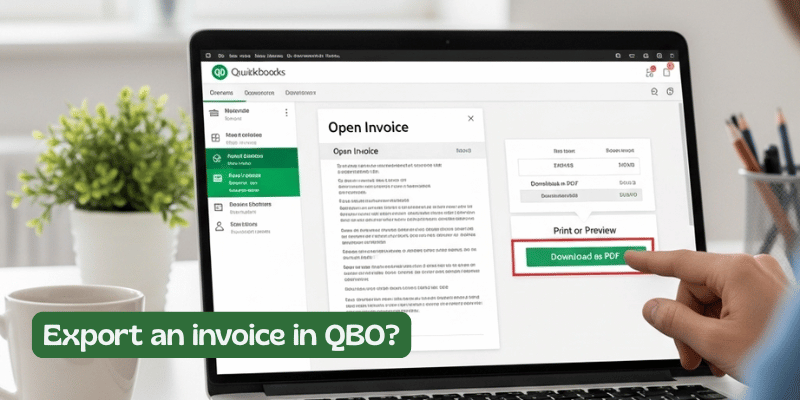Managing invoices efficiently is essential for any business, and sometimes you need to save or share them outside the QuickBooks Online platform. If you’re wondering how to export an invoice in QBO, you’ve come to the right place. In this blog post, we’ll walk you through the steps to export invoices quickly and correctly from QuickBooks Online.
Why Exporting Invoices Is Important
Being able to export invoices is helpful for keeping records, sharing with clients, or adding them to other accounting software. Exporting invoices in QBO gives you a backup and can also support your business in the case of an audit, taxes, or a customer dispute.
Step-by-Step Guide to Exporting an Invoice in QBO
Here’s how to export an invoice in QuickBooks Online:
Log In to QuickBooks Online
First, you need to sign into your QuickBooks Online (QBO) subscription with your user ID and password.
Go to the Sales Menu.
On the left-hand pane, select Sales and choose Invoices. On this screen you will see all the invoices that have been created in QBO.
Locate the Invoice You Wish to Export.
Search for the invoice you would like to export using the search bar or filters. Click an invoice to view it in a detailed version.
Select the Print or Preview Option.
More Actions -> Print or Preview from the invoice page. A pop-up with a PDF preview of the invoice will show up.
Download as PDF
Click the Download icon (a box with a downward arrow) and click HD. This will download the invoice as a PDF to your computer.
Now you know how to export an invoice in QBO!
Alternative Method: Export Multiple Invoices
If you need to export multiple invoices, you can go to the Reports section and run a Transaction List by Date or Invoices and Received Payments report. Customize the date range, then export the report as an Excel or PDF file for batch sharing.
Frequent Problems with Exporting Invoices in QBO
- When attempting to export an invoice, users come across the following common issues while using QBO :
- Pop-up Blockers: The pop-up blocker provided in your browser must be accepting pop-ups for QuickBooks.
- PDF [click] here for Errors: Please verify that your browser has a PDF viewer.
- No download button? Try refreshing the page or clearing your browser’s cache if you don’t see a download button.
Tricks to ease exporting of invoices
- Use Chrome or Firefox: These are the best browsers for QBO.
- Go by Each File Name: While exporting a good amount of invoices, name the files accordingly.
- Utilize the Mobile App: QuickBooks also supports exporting invoices via its mobile app.
Final Thoughts
Now that you know how to export an invoice in QBO, you can handle customer requests and accounting tasks more efficiently. Whether you’re sharing documents with your team or archiving records, exporting invoices ensures smooth financial operations.
Read: Methods to Fix Quicken Error OL-89-B