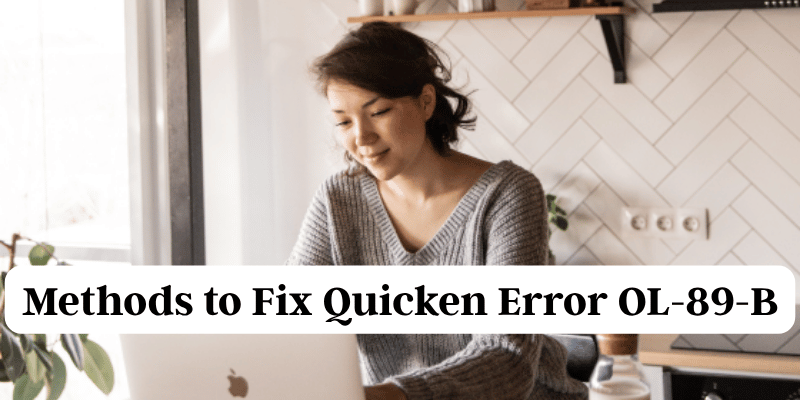Quicken Error OL-89-B is usually triggered when the user wants to update their bank transactions but is unable to connect OR authenticate. The ”Unable to Update” or “update server error” is one of those strange error that usually happens due to incorrect login credentials, outdated Quicken version or the financial institution may be having issues for their server. If you are in this unfortunate situation have the troubleshooting steps below to guide you from this problem.
Causes of Quicken Error OL-89-B
- Incorrect Banking Credentials—If you recently changed your online banking password and haven’t updated it in Quicken.
- Bank Server Issues—The financial institution’s server might be down or experiencing technical difficulties.
- Outdated Quicken Version—Running an outdated version may cause compatibility problems.
- Inactive Bank Account in Quicken—If the linked account is closed or inactive, Quicken will not be able to fetch transactions.
- Firewall or Internet Issues—Security software or unstable internet connections might be blocking Quicken’s access.
- Corrupt Quicken Data File—A damaged Quicken file can cause connectivity errors.
How to Fix Quicken Error OL-89-B
1. Verify Your Bank Credentials
- Log in to your bank’s website manually to check if your credentials work.
- If you changed your password recently, update it in Quicken.
- Go to Tools > Account List.
- Select the account and click Edit.
- Update your password under the Online Services tab.
2. Check for Bank Server Outages
- Visit your bank’s official website or customer support page to see if they have reported downtime.
- Wait a few hours and try updating again if the issue is on their end.
3. Update Quicken to the Latest Version
- Open Quicken and go to Help > Check for Updates.
- If an update is available, install it and restart Quicken.
4. Refresh Online Banking Connection
- Go to Tools > Online Center.
- Select your financial institution from the dropdown.
- Click Contact Info and select Refresh.
- Try updating transactions again.
5. Deactivate and Reactivate Your Account
- Go to Tools > Account List.
- Select the affected account and click Edit.
- Navigate to the Online Services tab and click Deactivate.
- Close and reopen Quicken, then reactivate the account by setting up online services again.
6. Disable Firewall & Antivirus Temporarily
- Some security programs may block Quicken from connecting to the bank.
- Temporarily disable your antivirus/firewall and check if Quicken updates transactions.
- If successful, add Quicken as an exception in your security software.
7. Validate and Repair Quicken Data File
- Go to File > Validate and Repair File.
- Select Validate File and follow the prompts.
- Restart Quicken and check if the issue persists.
8. Reset Internet Settings
- Open Control Panel > Internet Options.
- Go to the Advanced tab and click Reset.
- Restart your computer and try updating transactions again.
When to Contact Quicken Support?
If you have tried all the steps above and still face Error OL-89-B, it may be best to contact Quicken Support. Provide details such as:
- The exact error message you receive.
- Steps you’ve already attempted.
- Your Quicken version and financial institution details.
Final Thoughts
Quicken Error OL-89-B can be annoying, but mostly, it can be resolved with credential verification, updating Quicken for Connections and Accounts, refreshing the banking connection, and more efficiently. These methods resolve some extent of the issue. Updating Quicken regularly and validating your data file will help to prevent errors such as this in the future.
READ: Error Syncing Data with Quicken Cloud – Causes and Fixes