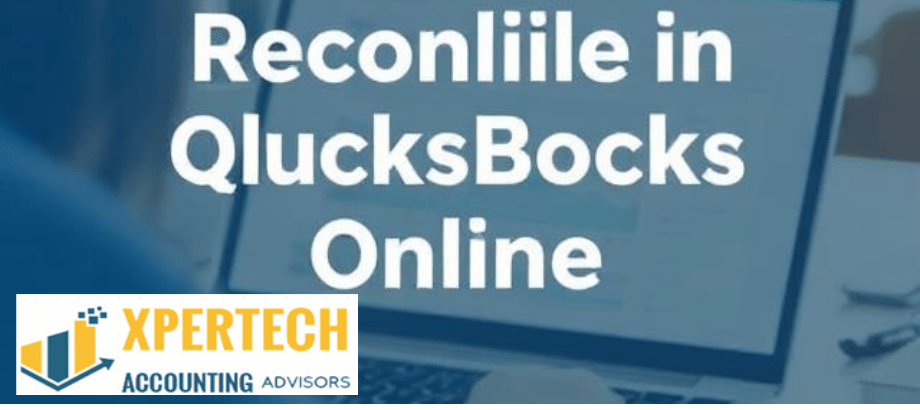Reconciliation is a crucial aspect of maintaining accurate financial records in QuickBooks Online. This guide aims to demystify the reconciliation process, providing you with step-by-step instructions to ensure your books align with your bank statements.
What is reconciliation, and why is it important?
- Definition: Reconciliation involves comparing transactions in your QuickBooks Online account with those on your bank statement to ensure they match.
- Accuracy Assurance: Reconciliation helps identify any discrepancies, ensuring that your financial records accurately reflect your actual bank transactions.
Steps to Reconcile in QuickBooks Online:
- Access Reconciliation Section:
- Log in to your QuickBooks Online account.
- Navigate to the “Accounting” tab.
- Under the “Tools” section, select “Reconcile.”
- Choose the account:
- Select the account you want to reconcile (e.g., checking or savings).
- Enter statement information:
- Input the statement date and ending balance from your bank statement into QuickBooks.
- Verify the beginning balance:
- Confirm that the beginning balance matches the one on your bank statement.
- Reconcile Transactions:
- Compare each transaction on your bank statement with the corresponding entry in QuickBooks.
- Check off each transaction as you verify it.
- Handle Discrepancies:
- If you find a discrepancy, investigate the cause. It could be a missing transaction or an error in QuickBooks.
- Adjust as needed:
- Make adjustments in QuickBooks for any discrepancies found.
- Finish Reconciliation:
- Once all transactions are verified and any necessary adjustments are made, click “Finish Now.”
Tips for Successful Reconciliation:
- Regular Reconciliation:
- Aim to reconcile your accounts regularly, preferably monthly. This helps catch errors early.
- Categorize Transactions:
- Ensure transactions in QuickBooks are correctly categorized to simplify the reconciliation process.
- Investigate discrepancies promptly.
- If you encounter a discrepancy, investigate and resolve it promptly to maintain accurate records.
Conclusion:
Reconciliation in QuickBooks Online is a fundamental process for maintaining accurate financial records. By following these step-by-step instructions and incorporating reconciliation into your regular financial routine, you can ensure that your QuickBooks records align seamlessly with your bank statements.
READ:-How to Resolve “Error in Rules” in Quicken Deluxe ?
Please follow and like us:
How to Reconcile in QuickBooks Online