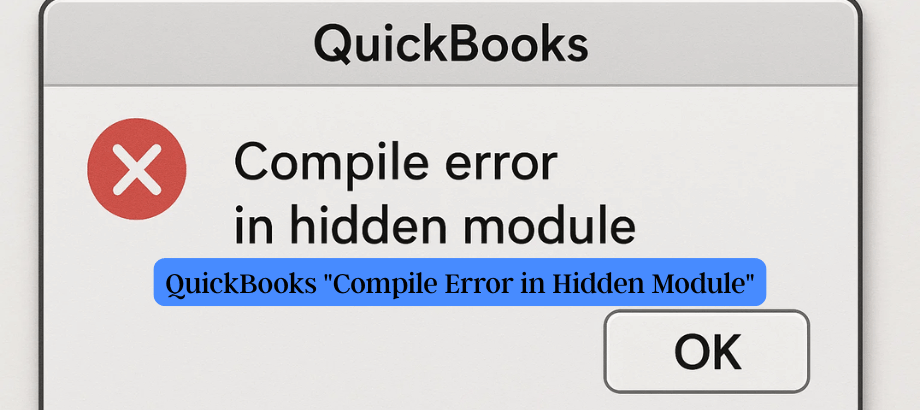The QuickBooks “Compile Error in Hidden Module” is an error message that may occur while using QuickBooks, typically when there is an issue with a third-party integration or a problem with the Microsoft Office installation on your computer. This error can cause disruptions and hinder your workflow. In this guide, we will explore what the error signifies, why it occurs, and provide step-by-step instructions on how to resolve it effectively.
Section 1: What is the “Compile Error in Hidden Module”?
- Explanation of the Error:
- The “Compile Error in Hidden Module” message appears when there is a problem with a specific module or code segment within QuickBooks.
- It indicates an issue with a third-party integration or an inconsistency with the Microsoft Office installation.
- Common Causes of the Error
- Third-Party Add-ins: Incompatible or outdated third-party add-ins or integrations can trigger the error.
- Microsoft Office Issues: Problems with the Microsoft Office installation, such as missing or corrupted files, can lead to this error.
Section 2: Resolving the “Compile Error in Hidden Module”
- Update QuickBooks:
- Ensure that you have the latest version of QuickBooks installed on your computer. Check for any available updates and install them to ensure compatibility and resolve known issues.
- Update Microsoft Office:
- Update your Microsoft Office suite to the latest version available. This helps ensure compatibility with QuickBooks and resolves any known issues.
- Disable Third-Party Add-ins:
- Open the relevant Microsoft Office application displaying the error (e.g., Excel).
- Access the add-in settings within the application.
- Disable any third-party add-ins or integrations one by one, restarting QuickBooks each time, to identify and resolve any conflicts.
- Repair Microsoft Office Installation:
- Open the Control Panel on your computer.
- Locate and access the “Programs” or “Programs and Features” section.
- Find Microsoft Office in the list of installed programs and select it.
- Choose the “Change” or “Repair” option and follow the on-screen prompts to repair the installation.
- Restart your computer after the repair process is complete and check if the error persists.
- Adjust Macro Settings:
- Open the relevant Microsoft Office application.
- Access the macro settings within the application’s options or preferences.
- Set the macro security level to “Disable all macros with notification” or a similar option.
- Restart QuickBooks and see if the error is resolved.
- Contact QuickBooks Support:
- If the error persists after attempting the above solutions, it is advisable to seek assistance from QuickBooks support.
- Reach out to QuickBooks customer support for specialized guidance and troubleshooting steps tailored to your specific situation.
Conclusion:
The “Compile Error in Hidden Module” in QuickBooks can be a frustrating issue, but by following the steps outlined in this guide, you can resolve it effectively. Ensure that you have updated versions of QuickBooks and Microsoft Office, disable any conflicting third-party add-ins, repair your Microsoft Office installation, and adjust macro settings. If the error persists, don’t hesitate to contact QuickBooks support for further assistance. By addressing and resolving the error, you can continue using QuickBooks smoothly and minimize any disruptions to your accounting and financial processes.