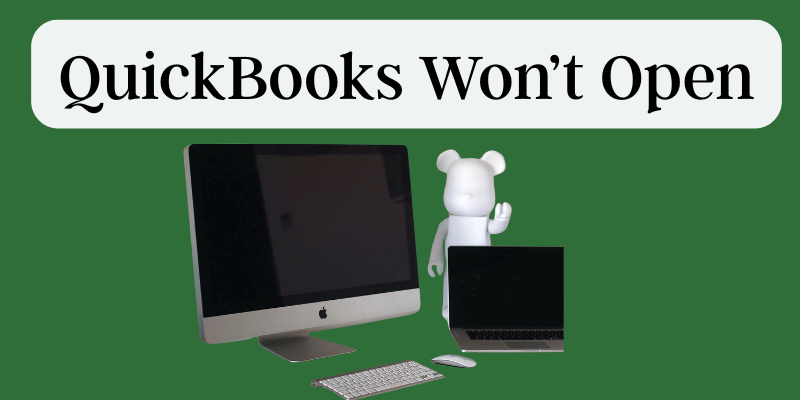When QuickBooks won’t open, it can be very frustrating for the user. The tool offers a wide range of capabilities and advantages on the one hand but doesn’t even grant access to them on the other. Such annoyances can be quite difficult to deal with. There is no need to fear, though, as we offer consumers comprehensive and useful advice that will help them quickly resolve this problem.
Small and midsize business owners with little accounting experience can benefit from using QuickBooks. It can keep up with your bookkeeping requirements while integrating with different office apps and systems. Many folks find it difficult to fathom working even one day without accounting software. What would happen, though, if QuickBooks Desktop refused to launch or took an eternity to do so? Given your hectic schedules and lack of technological expertise, it could be a nightmare for you to swiftly fix the mistake. In this blog post, we’ll go over the causes of the issue and offer some potential fixes to make things better for you.
What Does Windows 10’s QuickBooks “Won’t Open Issue” Mean?
After updating their QuickBooks software, users may experience a QuickBooks won’t open on Windows 10 issue. Users are unable to access their company data due to this problem because QB won’t even launch. Lack of access to the QB application, corporate files, and other features has a significant impact on a user’s productivity, taxation, invoicing, and other skills and regular activities. To resolve the QuickBooks not opening issue as soon as possible, a sufficient response is required.
Why won’t QuickBooks Desktop open?
One of these causes is regarded as the problem when QuickBooks refuses to open, even several minutes after the command. Look at this.
- Because of its deterioration, the system’s hard disc cannot support opening such large software programmes as QuickBooks.
- The name of the data file is either excessively long or contains unusual characters.
- Because the operating system is out of date or not compatible with your version of QuickBooks, QuickBooks won’t open.
- The installation of QuickBooks was flawed.
- QuickBooks won’t open because the product registration file (QBWUSER.INI) is corrupt.
- This error could be brought on by a problem with Windows’ upgrade.
- Due to QuickBooks and Windows compatibility difficulties, you cannot open the programme.
- When there are problems with the internet connection and there is an incompatibility between the two, QuickBooks may also crash (QuickBooks and internet settings).
- If you try to access the file in an improper manner, you can encounter the QuickBooks open but not displayed problem.
- This prominent error may result from problems with the company file.
- If QuickBooks won’t open, you could also search “Why my QuickBooks won’t open” due to insufficient Windows user permissions.
- It’s possible that certain software files become damaged, resulting in QB not opening issues.
- Occasionally, QuickBooks won’t open if you click the icon more than once in a short period of time. In these circumstances, all you can do is wait for the app to load and show up on the screen.
Hopefully, you have accumulated enough points to get answers to your question regarding why your QuickBooks won’t open. Let’s now examine the symptoms that this mistake displays that led to its emergence and the interruption of users’ work.
After the update, Recognition Factors for QuickBooks won’t launch.
One indication that a bug has attacked your machine is that your QuickBooks won’t open after an update. Others are as follows:
- Instances of QuickBooks not opening properly could cause your QuickBooks Desktop to occasionally freeze or hang.
- If the Windows operating system is not upgraded, it may operate slowly.
- When the QuickBooks desktop won’t launch, several running apps and gadgets could hang or freeze.
- There may be no response to standard mouse and keyboard inputs.
- Before conducting a search, you might not be able to view your company’s files. My desktop for QuickBooks won’t launch.
Knowing the causes of this problem and how it impacts a user’s functioning means that you must also be familiar with the solutions. So, let’s get started with the troubleshooting methods to fix the QuickBooks won’t open problem.
What should I do if QuickBooks won’t launch?
When QuickBooks won’t open, you might try renaming your company file and keeping it under 65 characters (no special characters). You need to put the following things into practise before moving further with the solutions listed below:
- If QuickBooks will not open, you must update to the most recent version.
- Try shutting down the hosting system as well.
- When you are unable to open QuickBooks Desktop, try silencing the software next.
- Get a copy of your company’s backup files.
- Fix the QB desktop.
- Modify the names of the. ND and.TLG files if they’re damaged and causing issues related to QuickBooks not opening after an update.
- If the ND and TLG files are corrupted and resulting in QuickBooks not opening after an update, change their names.
You can attempt the other alternatives listed below if you have difficulties opening QuickBooks.
Solution 1: To fix the QuickBooks won’t open issue,
Launch the Quick Repair My Program utility from the QuickBooks Tool Hub.
The tool hub’s Quick Repair My Program feature checks the software for any program-related issues and resolves them if any are discovered.
- Open the QuickBooks Tool Hub after quitting QuickBooks.
- Download the tool hub from the Intuit website if it isn’t already on your computer.
- Choose Program Issues from the tool hub’s menu on the left.
- Search for and select the Quickly repair my software option.
- Restart QB Desktop once the problem has been resolved.
Method 2: Prevent QuickBooks from opening the company file by default.
In some cases, while attempting to manually open the business file, QuickBooks can become stuck in a loop. The user can manually open the data file by following the instructions to troubleshoot the problem.
- Double-click the QuickBooks Desktop icon while holding down the CTRL key.
- No Business Open will appear in a window. If it doesn’t, try again, and don’t let go of the CTRL key until it does.
- Click “Open” after selecting the most recent data file that you wish to work with.
Check the next solution if QuickBooks won’t open following an update.
Solution 3: Launch the Tools Hub’s QuickBooks Setup Diagnostic Tool.
Using the installation diagnostic tool will allow you to resolve any problems that may have sprung up during the installation of QuickBooks Desktop. You can use it to resolve the QuickBooks won’t open after a Windows 10 update problem.
- Go to the QuickBooks Tool Hub after terminating the QuickBooks task in the Task Manager.
- Click Installation Problems on the left side.
- To launch it, select QuickBooks Install Diagnostic Tool.
- Restart your computer after the utility has finished repairing the issue.
- If you are unable to get QuickBooks to open, try launching QuickBooks Desktop once again before moving on to the next step.
Option 4: Use the built-in Windows repair feature to fix QuickBooks.
You can also use the Windows application repair option to fix broken applications by following the instructions provided. The QuickBooks Desktop won’t open problem should be fixed.
- Make a backup of your company file before moving on to this method.
- Press the Windows key while restarting your computer.
- Choose Control Panel by clicking the Start button.
- Choose Uninstall a Software under Programs or/and Programs and Features.
- Under the list of program, look for QuickBooks and select Uninstall/Change.
- After selecting “Proceed,” select “Repair.”
- Click Complete and restart the system after Repair is finished. The following remedy should be used if QuickBooks Desktop still won’t open.
Solution 5: Use the Clean Install Tool to perform a clean installation of QuickBooks Desktop.
The clean installation procedure gets rid of any leftover files or garbage that can get in the way of QuickBooks’ correct operation, causing problems like QuickBooks Desktop not opening. Remove QuickBooks Desktop from your computer before using the clean install tool.
- The Clean Install tool can be found in the QuickBooks Tool Hub.
- Launch the program, then reinstall QuickBooks Desktop once it has finished removing the leftover files.
Method 6: Delete the QBWUSER.INI file and re-register the QuickBooks Desktop application.
The user can register QuickBooks anew by following the instructions after deleting the QBWUSER.INI file, which will delete the product registration data and resolve the QuickBooks won’t stay open issue.
- Open the Users folder by going to Local Disk 1.
- Open the AppData folder in the folder that contains your username.
- Under the Local directory, double-click the Intuit folder to reveal the QuickBooks [year] folder.
- Find and remove the QBWUSER.INI file.
- Right-click the time display in the bottom right corner of your desktop by going to Desktop.
- If the date is wrong, select Change Date/Time and change it.
- Choose OK after clicking Apply.
- Return to QuickBooks Desktop and choose Help.
- Choose “Begin Activation” by clicking on “Activate QuickBooks.”
- To register a product, enter the product validation code and select Next.
Method 7: Install the most recent Windows updates.
The process of supporting QuickBooks Desktop might occasionally be hampered by issues with currently installed updates; upgrading Windows can assist in fixing any such bugs. Installing the most recent Windows updates and resolving the QuickBooks won’t open error can both be done with the help of the steps below.
- Using the Start menu or Windows Search, get to the Control Panel by typing its name into the search box.
- Choose Windows Update, followed by System and Security.
- If any updates are available, you will be given the option to install them after clicking “Check for Updates.”
- After selecting Install, restart Windows.
- Before starting, Windows won’t install all the updates.
- Try starting QuickBooks right away to see whether the problem has been fixed.
Method 8: Use Windows Secure Boot Mode to run QuickBooks.
Using this approach will confirm whether QuickBooks is being interfered with by another program.
- In the Run box, enter MSConfig by pressing Windows + R.
- To launch the System Configuration Utility, hit Enter or OK.
- Selective Start-up should be checked off under the “General” tab, then click “Apply” and “OK.”
- Restart Windows after the modifications have been saved, then launch QuickBooks.
- If QuickBooks is now behaving normally, it’s likely that another program you have running on your Windows operating system is interfering with QuickBooks and must be uninstalled.
9. Close the QBW32.exe process.
To resolve the QuickBooks won’t open problem, adhere to the instructions listed below:
- Choose the Task Manager option from the context menu when you right-click the Windows taskbar. You might also use Ctrl + Shift + Esc.
- Also, select the Processes tab and click the Image Name option to arrange the apps in alphabetical order.
- Choose the End Process option from the context menu when you find the QBW32.exe processes.
- You can eliminate the QuickBooks not opening error by using this option.
Our blog on the user question “Why QuickBooks won’t open” and how to fix the problem is now ending. We sincerely hope that you find the information on this page to be useful and that it aids in your efforts to remove the issue from your body. But if that’s not the case and the issue persists, call +1(855)-376-1777 to obtain support from a professional at any time.