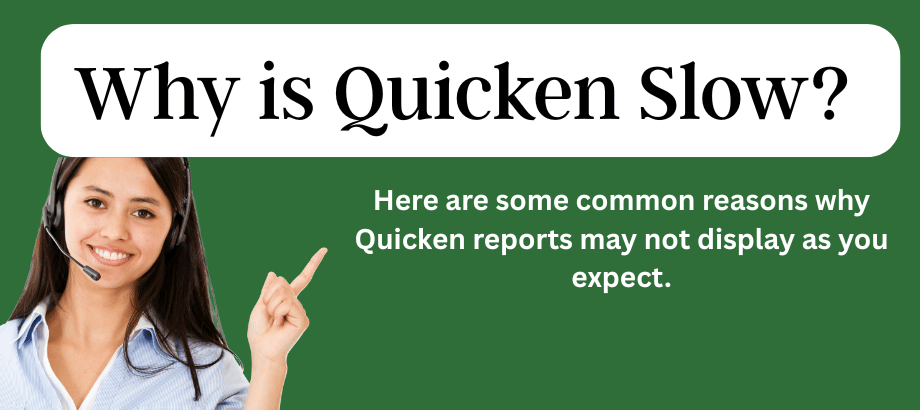Quicken is a widely used personal finance software that helps users manage their finances, track expenses, and create budgets. However, like any software, you may encounter performance issues, and you might wonder, “Why is Quicken so slow?” In this guide, we’ll explore common reasons for slow Quicken performance and offer solutions to speed up your financial software.
Tips to Speed Up Your Financial Software
1. Large Datasets:
- Why it’s slow: Over time, your Quicken file can accumulate a substantial amount of financial data, transactions, and accounts. This large dataset can slow down Quicken’s performance.
- How to fix it: Consider archiving older transactions or accounts that you no longer need to access regularly. Archiving helps keep your primary file smaller and more responsive.
2. Software Updates:
- Why it’s slow: Outdated or unpatched Quicken software can lead to performance issues. Newer versions often include bug fixes and optimizations.
- How to fix it: Ensure that you’re using the latest version of Quicken by checking for updates or upgrading to the newest release if necessary.
3. Hardware Limitations:
- Why it’s slow: Quicken may perform slowly on computers with insufficient hardware resources. This includes RAM, processor speed, and hard drive space.
- How to fix it: Upgrade your computer’s hardware components if possible. Adding more RAM and using a solid-state drive (SSD) can significantly improve Quicken’s performance.
4. Data File Health:
- Why it’s slow: Data file corruption can cause Quicken to slow down. Errors in your financial data can impact its processing speed.
- How to fix it: Regularly validate and repair your Quicken data file. Go to “File” > “File Operations” > “Validate and Repair” to identify and fix any data issues.
5. Automatic Backup Frequency:
- Why it’s slow: Frequent automatic backups can slow down Quicken, especially during these processes.
- How to fix it: Adjust the automatic backup frequency to reduce interruptions. Go to “Edit” > “Preferences” > “Backup.”
6. Software Bloat:
- Why it’s slow: Unneeded add-ons and unnecessary features can contribute to software bloat, affecting performance.
- How to fix it: Disable or uninstall features and add-ons you don’t use or need.
7. Internet Speed:
- Why it’s slow: Quicken might require an internet connection for some features. Slow or unreliable internet can result in lag.
- How to fix it: Ensure you have a stable and reasonably fast internet connection when using online features.
8. Multiple background apps:
- Why it’s slow: Running multiple background applications while using Quicken can consume system resources.
- How to fix it: Close or limit other apps running in the background.
9. Firewall and Antivirus Scans:
- Why : Overly aggressive firewall and antivirus scans can slow down Quicken as they inspect data transfers.
- How to fix it: Adjust your firewall and antivirus settings to be less intrusive or schedule scans during Quicken’s idle times.
In Conclusion:
Slow Quicken performance can be frustrating, but it’s often manageable with the right troubleshooting steps. By addressing these common performance issues, you can enjoy a smoother experience with your financial software. If you continue to experience issues, reaching out to Quicken official support or third-party service providers is a good next step to get your Quicken back up to speed.
Read:-Quicken Reports Not Displaying Correctly