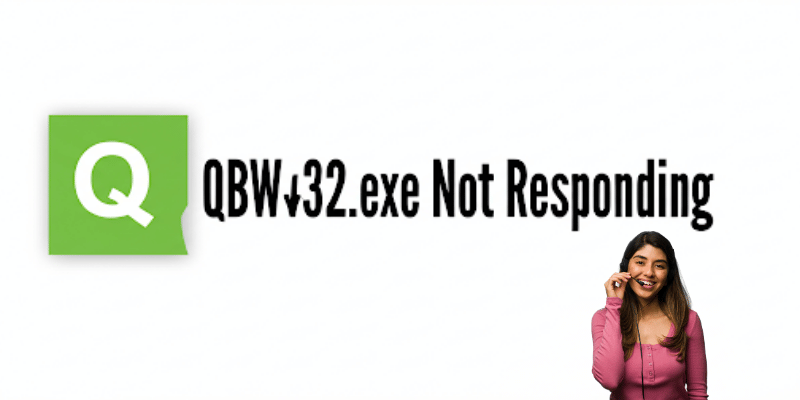QuickBooks is essential software for small and medium businesses. It makes it easy to manage finances, track expenses , and run reports on them. But when QBW32.exe stops responding, it can send your work into a tailspin. These mistakes take time, threaten lost data, and can negatively impact profits.
If QBW32.exe is crashing or freezing, don’t be afraid. This guide covers simple solutions to the problem quickly. Follow the instructions below to have QuickBooks up and running like new once more.
What Is QBW32.exe and Why Does It Crash?
Understanding QBW32.exe
QBW32.exe is an essential file for QuickBooks. It serves as your company’s financial data’s running main program. It will assist you to open your company files and process transactions. Think of it as the QuickBooks engine on your desktop.
When you start QuickBooks, QBW32.exe loads in the background. This file, if corrupted or conflicting with other applications, can lead to crashes. That’s what’s causing the ‘not responding’ you witness.
Common Causes of QBW32.exe Not Responding
- Corrupted QuickBooks files: If the program files are damaged, it won’t run right.
- Outdated Windows or QuickBooks: Running old software can cause compatibility issues.
- Data corruption in company files: Errors within your financial data can freeze QBW32.exe.
- Background conflicts: Other programs or antivirus software may interfere.
- Hardware or system limits: Insufficient RAM or slow processors cause delays.
- Malware infections: Viruses or malware can damage files or hog resources.
Impact of QBW32.exe Crashes
When QBW32.exe faults, it’s not just your work that ends. You risk losing unsaved data. It undermines productivity and can slow financial reporting. But for businesses, these delays are costly and stress-inducing.
Preliminary Steps to Resolve QBW32.exe Not Responding
Restart Your Computer
A simple restart usually does the trick. It roots out temporary bugs and releases system resources. Try shutting down your PC, then restarting it and attempting to open QuickBooks.
Run QuickBooks as Administrator
This gives QuickBooks full permissions to access files and resources. Right-click the QuickBooks icon and choose “Run as administrator.” This can fix permission errors causing the freeze.
Update QuickBooks and Windows
Using the latest versions keeps your software compatible. Check for QuickBooks updates through the help menu. For Windows, go to Settings > Update & Security and install any available updates.
Disable Antivirus or Firewall Temporarily
Security software might block QuickBooks files. Turn off antivirus or firewall temporarily to see if they cause conflicts. Remember to turn them back on after troubleshooting.
READ:-How to Resolve “Error in Rules” in Quicken Deluxe?