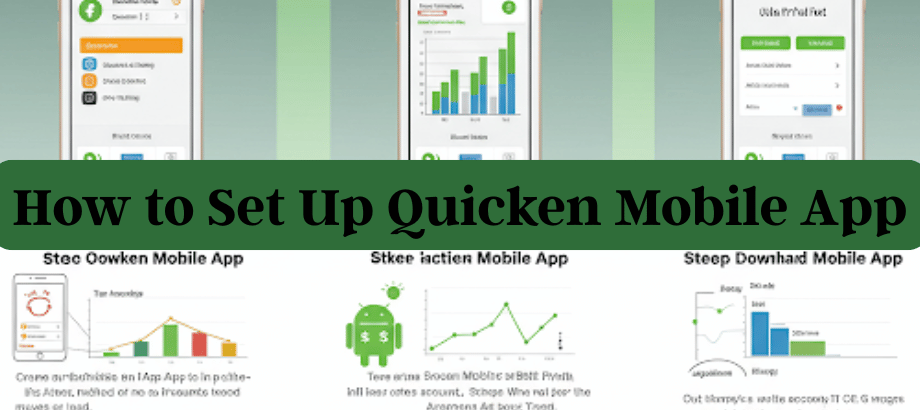In today’s fast-paced world, having financial information at your fingertips is invaluable. Quicken, a powerful personal finance management tool, offers a mobile app that lets you access your financial data on the go. In this comprehensive guide, we’ll walk you through the step-by-step process of set up the Quicken Mobile App, so you can effortlessly track your finances from your smartphone or tablet.
Why use the Quicken Mobile App?
Before we dive into the setup process, let’s explore the benefits of using the Quicken Mobile App:
Real-Time Financial Insights: Monitor your bank accounts, credit cards, investments, and budget in real time.
Expense Tracking: Easily record and categorize expenses while you’re out and about.
Sync Across Devices: Keep your financial data synchronized across your desktop and mobile devices for up-to-date information.
Bill Reminders: Receive notifications for upcoming bills and never miss a payment again.
Secure Access: Quicken employs bank-level encryption to protect your financial data, ensuring secure access from your mobile device.
Setting Up the Quicken Mobile App: Step-by-Step
1. Check compatibility:
Ensure your mobile device is compatible with the Quicken Mobile App. The app is available for both Android and iOS devices.
2. Install the app:
Open your device’s app store (Google Play Store for Android or the Apple App Store for iOS).
Search for “Quicken Mobile” and install the app.
3. Log in and launch the Quicken Mobile App.
Use the same Quicken ID and password you use on your desktop Quicken software to log in.
4. Sync with Quicken Desktop:
- To sync your desktop data with the mobile app, you need to set up mobile and web sync in your desktop Quicken software.
- In Quicken on your desktop, go to “Edit” > “Preferences.”
- Select “Mobile & Web” from the left sidebar.
- Click “Sync Now” to generate a sync key. Make note of this key.
5. Connect Your Mobile App:
- On your mobile device, open the Quicken Mobile App.
- Tap “Get Started” and log in with your Quicken ID.
- Enter the sync key you generated on your desktop Quicken software.
6. Choose Accounts:
Select the accounts you want to access on your mobile device. You can choose to sync banking, credit card, investment, and loan accounts.
7. Review and confirm:
Review your selected accounts and tap “Sync Now” or a similar option to initiate the initial sync.
8. Explore the app:
Once the sync is complete, explore the app’s features, including transaction tracking, budgeting, and bill reminders.
Phone Support for Quicken Mobile App Setup:
Set up the Quicken Mobile App is relatively straightforward, but if you encounter any issues during the process or have questions about app functionality, our phone support service is here to help. We can guide you through the setup steps and provide expert advice on making the most of this powerful financial tool on your mobile device.
In conclusion, the Quicken Mobile App brings financial management convenience to your fingertips. With secure access to your financial data, you can stay informed and make informed financial decisions wherever you are. Enjoy the flexibility and control that the Quicken Mobile App offers, and remember that assistance is just a phone call away if you ever need it.