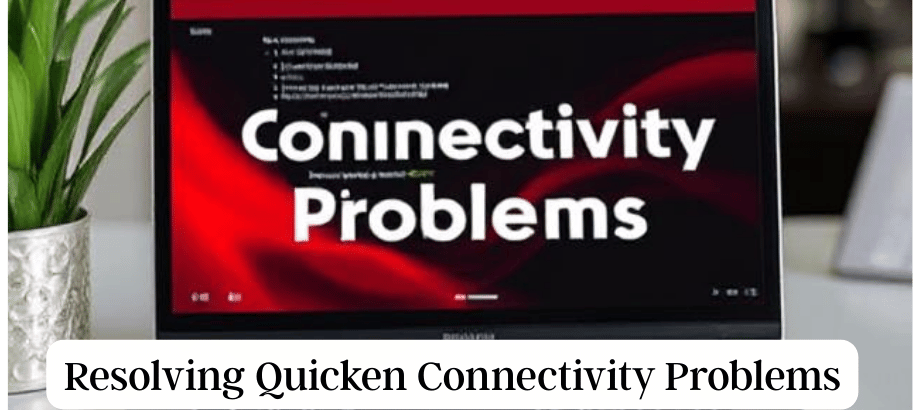Quicken, a popular personal finance management tool, is invaluable for many users. However, connectivity issues can occasionally disrupt its smooth operation. This guide offers a step-by-step approach to resolving Quicken connectivity problems.
Understanding Quicken Connectivity Issues
Quicken relies on internet connectivity for various functions, such as updating accounts, syncing data, and downloading transactions. Common connectivity issues include:
- Server Issues: Temporary problems on Quicken servers can disrupt connectivity.
- Internet Connection Problems: Issues with your internet connection can impede Quicken’s ability to communicate with servers.
- Firewall or Antivirus Interference: Security software might mistakenly block Quicken’s access to the internet.
- Outdated Quicken Version: Using an outdated version may lead to connectivity problems as newer features might not be supported.
Step-by-Step Guide to Resolve Quicken Connectivity Problems
1. Check Quicken Server Status:
Visit the Quicken Status page or community forums to check if there are reported issues. Sometimes, the problem is on Quicken’s end and not with your software.
2. Verify the Internet connection:
Ensure your internet connection is stable. If using Wi-Fi, try connecting directly via Ethernet to rule out Wi-Fi-related issues.
3. Update Quicken:
Ensure you’re using the latest version of Quicken. Check for updates and install them if available.
4. Disable firewalls and antivirus temporarily:
Firewall or antivirus software might be blocking Quicken’s access. Temporarily disable them and check if the issue persists. If this solves the problem, reconfigure your security software to allow Quicken.
5. Validate Quicken Preferences:
In Quicken, go to Edit > Preferences > Connectivity. Ensure the settings are configured correctly, especially if you recently changed your internet service provider or router.
6. Reset Internet Explorer Settings:
Quicken uses Internet Explorer settings for connectivity. Open Internet Explorer, go to Settings > Internet Options > Advanced, and click Reset.
7. Review Quicken Mobile Sync:
If you use Quicken Mobile, check its sync settings. Sometimes, syncing issues can affect overall connectivity.
8. Run Quicken in Compatibility Mode:
Right-click on the Quicken shortcut, go to Properties > Compatibility, and check “Run this program in compatibility mode for” and choose a previous Windows version.
9. Contact Quicken Support:
If the issue persists, reach out to Quicken Support. They can provide specific guidance based on your situation.
Conclusion:
Resolving Quicken connectivity problems often involves a systematic approach, checking both software and network components. If the problem persists, contacting Quicken support ensures expert assistance.
At Xpertech Accounting Advisors, we understand the importance of uninterrupted financial management. If you encounter challenges beyond this guide, feel free to reach out to our support team. We provide phone support to ensure you get the assistance you need promptly. Your financial peace of mind is our priority.